Branding and Personalization
User Type: Super admin
Find out which settings you can change inside your super admin account to adjust the looks and branding of your NOIRBOOK app to your liking and branding needs.
Getting Started
To access platform layout personalization settings, you need to sign in as a super admin. Then, head over to Settings (you’ll find them in the navigation menu).
There, select site settings:
Personalizing Your NOIRBOOK Experience
In the site settings, you can edit the following:
- Change the logo (upload both light and dark versions)
- Change the favicon
- Set site title text
- Set site footer text
- Set default platform language
- Set default platform language
Next, you’ll see four buttons that you can use to:
- Turn on/off the support for right-to-left text.
- Enable or disable the landing page.
- Enable or disable the Sign Up page.
- Enable or disable GDPR Cookie text.
Below the buttons, you can edit the GDPR cookie text itself.
Lastly, you can edit the following in the Theme Customizer:
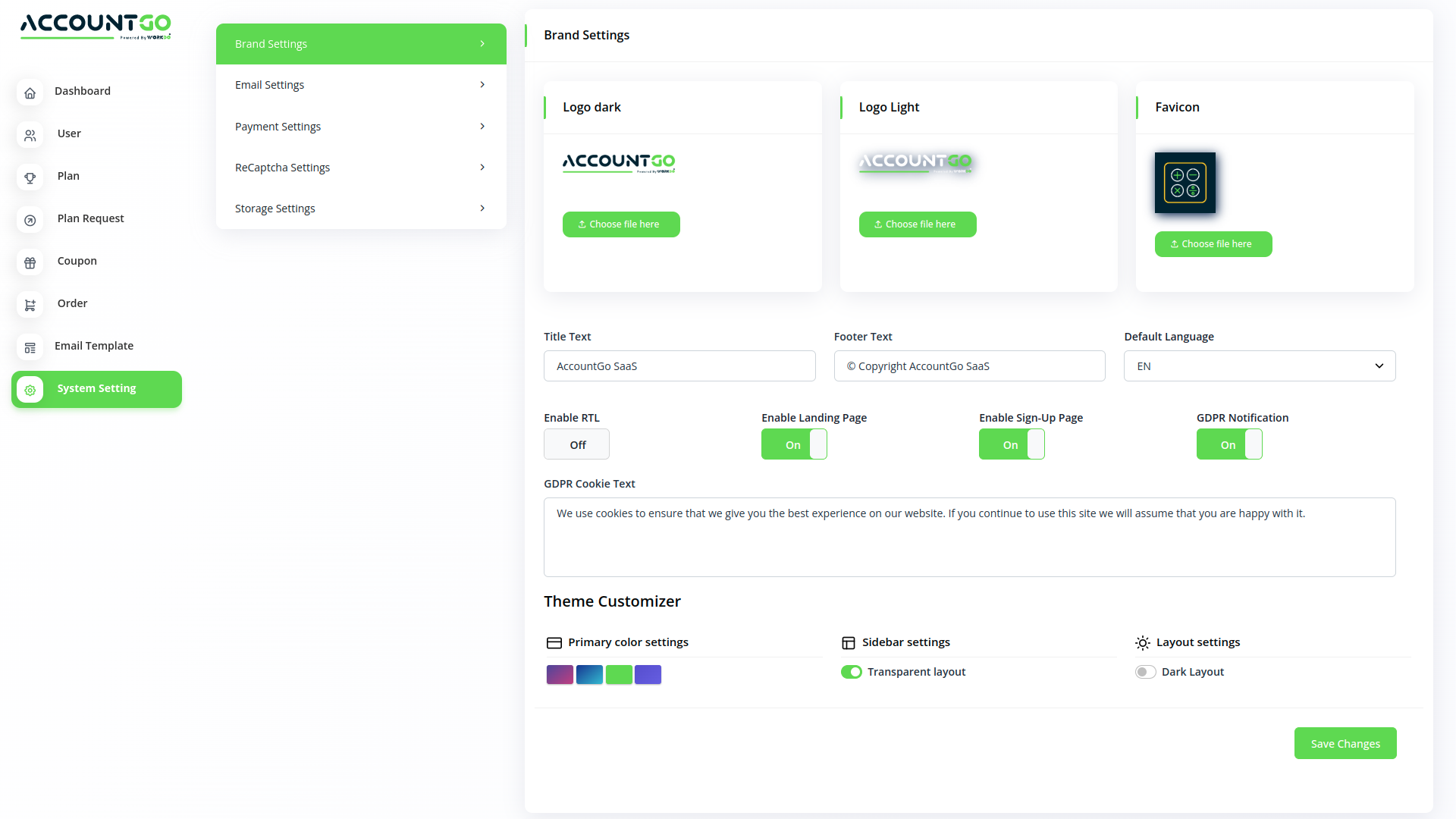
- Select primary platform colors.
- Manage sidebar layout transparency (turn it on or off).
- Enable/disable dark mode.